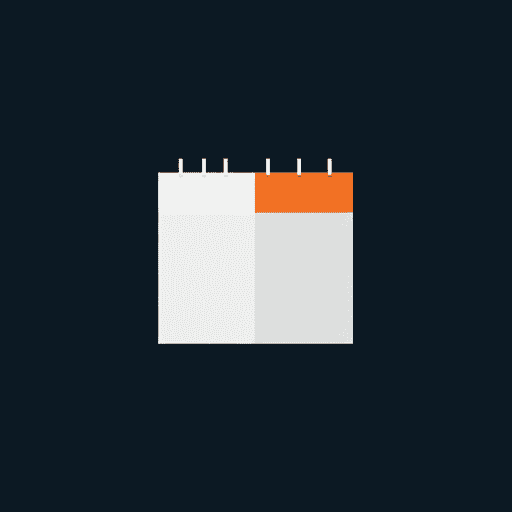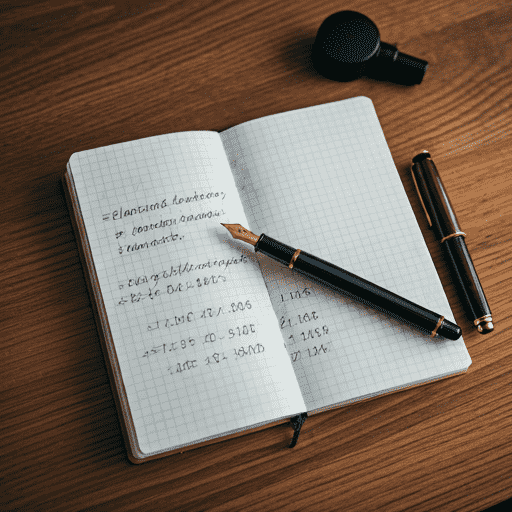mpvue微信小程序开发入门:从环境搭建到实战应用
需要了解一些原生小程序开发流程,主要是接口调用方式和目录结构。
安装
1 | # 全局安装 vue-cli |
设置底部导航栏
添加一个页面
1
2
3
4mkdir demo
cd demo
touch index.vue
touch main.jsmain.js1
2
3
4import Vue from "vue";
import App from "./index";
const app = new Vue(App);
app.$mount();index.vue1
2
3
4
5
6
7
8
9
10
11
12
13<template>
<div>index</div>
</template>
<script>
export default {
name: "index",
data() {
return {};
},
mounted() {},
methods: {},
};
</script>新建页面后需要重新运行
npm run dev准备素材,底部导航的图标(http://iconfont.cn/)
在
app.json设置1
2
3
4
5
6
7
8
9
10
11
12
13
14
15
16
17
18
19
20
21
22
23
24
25
26
27
28
29
30
31
32
33
34
35
36
37
38{
"pages": ["pages/index/main", "pages/logs/main", "pages/counter/main", "pages/demo/main"],
"window": {
"backgroundTextStyle": "light",
"navigationBarBackgroundColor": "#fff",
"navigationBarTitleText": "WeChat",
"navigationBarTextStyle": "black"
},
"tabBar": {
"debug": true,
"list": [
{
"pagePath": "pages/index/main",
"text": "首页",
"iconPath": "static/img/home.png",
"selectedIconPath": "static/img/home_fill.png"
},
{
"pagePath": "pages/logs/main",
"text": "动态",
"iconPath": "static/img/creative.png",
"selectedIconPath": "static/img/creative_fill.png"
},
{
"pagePath": "pages/counter/main",
"text": "官网",
"iconPath": "static/img/favor.png",
"selectedIconPath": "static/img/favor_fill.png"
},
{
"pagePath": "pages/demo/main",
"text": "官网",
"iconPath": "static/img/shop.png",
"selectedIconPath": "static/img/shop_fill.png"
}
]
}
}
设置全局变量getApp();
1 | Vue.prototype.globalData = getApp(); |
引入 flyio 网络库
安装
1
yarn add flyio
main.js中加入1
2
3var Fly=require("flyio/dist/npm/wx")
var fly=new Fly
Vue.prototype.$http=fly调用接口测试
如果调用的本地服务可以先设置
不校验合法域名。。。在微信开发者工具,点击右上角详情进行设置1
2
3
4
5
6
7
8this.$http
.get("https://www.apiopen.top/journalismApi")
.then(res => {
console.log(res);
})
.catch(err => {
console.log(err);
});
引入 weui.css
下载地址:https://github.com/KuangPF/mpvue-weui/blob/master/static/weui/weui.css
## main.js import './../static/weui.css';1
2
3
4
5
6
7
8
9
10
11
12
13
14
15
16
17
18
19
20
21
22
23
24
25
26
27
28
29
30
31
32
33
34
35
36
37
38
39
40
41
42
43
44
45
46
47
48
49
50
51
52
53
54
55
56
57
58
59
60
61
62
63
64
65
66
67
68
69
70
71
72
73
74
75
76
77
78
79
80
81
82
83
84
85
3. 用法 https://kuangpf.com/mpvue-weui
## 登陆
1. https://developers.weixin.qq.com/community/develop/doc/0000a26e1aca6012e896a517556c01
2. 需要使用按钮主动获取用户授权
目前用户授权方式需要主动获取授权。两种方式引导用户点击授权按钮
- 进入小程序时判断是否有用户信息没有的话,不进入 tab 页,而是授权页面。写一些欢迎信息
- 用户进入用户个人中心。判断是否有用户信息,没有则展示授权按钮
1. 第一种方式
`app.json`中添加 pages `"pages/welcome/main"`
welcome 页面中
```html
<template>
<div>
<button open-type="getUserInfo" type="primary" lang="zh_CN" @getuserinfo="onGotUserInfo">授权</button>
</div>
</template>
<script>
const app = getApp();
export default {
name: "index",
data() {
return {
canIUse: wx.canIUse("button.open-type.getUserInfo"),
};
},
methods() {},
mounted() {
wx.getUserInfo({
success: res => {
console.log("获取用户信息.....", res);
this.globalData.userinfo = res.userInfo;
wx.switchTab({
url: "./../../pages/index/main", // 这个地方很奇怪,写 url: 'pages/index/main',会报错,不能跳到首页
});
},
fail: res => {
console.log("没有获取用户信息");
if (this.canIUse) {
console.log("没有用户信息");
// 由于 getUserInfo 是网络请求,可能会在 Page.onLoad 之后才返回
// 所以此处加入 callback 以防止这种情况
app.userInfoReadyCallback = res => {
console.log("回调里得到用户信息", res.userInfo);
this.globalData.userinfo = res.userInfo;
wx.switchTab({
url: "pages/index/main",
});
};
} else {
console.log("低版本微信");
// 在没有 open-type=getUserInfo 版本的兼容处理
wx.getUserInfo({
success: res => {
console.log("得到用户信息", res.userInfo);
this.globalData.userinfo = res.userInfo;
wx.switchTab({
url: "pages/index/main",
});
},
});
}
},
});
},
methods: {
onGotUserInfo: function (e) {
console.log("用户授权中得到用户信息", e.mp.detail.userInfo);
this.globalData.userinfo = e.mp.detail.userInfo;
wx.switchTab({
url: "../../pages/index/main",
});
},
},
};
</script>1
<button open-type="getUserInfo" lang="zh_CN" @getuserinfo="onGotUserInfo">授权</button> 这里的原生小程序应该写bindgetuserinfo="onGotUserInfo" mpvue 中使用 @getuserinfo="onGotUserInfo"
第二种方式
……
自定义分享
1 | <button type="default" open-type="share">自定义分享</button> |
当用户点击分享按钮后,会触发onShareAppMessage事件。这个方法不能定义到methods中。需要放到外层与data methods平级
onShareAppMessage返回一个对象可以自定义分享内容。具体参数https://developers.weixin.qq.com/miniprogram/dev/framework/app-service/page.htm
在 path 参数中可以定义查询参数如/pages/index/main?id=123这样,当其他用户点击分享时,可以得到该参数。
在 vue 中可以通过console.log(this.$root.$mp.appOptions.query);得到传递的参数
页面跳转传参
1 | wx.navigateTo({ |
通过this.$root.$mp.query接收参数
使用 font-awesome 图标
安装
yarn add font-awesome在 main.js 中引用
import 'font-awesome/css/font-awesome.min.css';修改
build/webpack.base.conf.js1
2
3
4
5
6
7
8{
test: /\.(woff2?|eot|ttf|otf)(\?.*)?$/,
loader: 'url-loader',
options: {
// limit: 10000, //注释掉
name: utils.assetsPath('fonts/[name].[ext]')
}
}重新编译运行
npm run dev
源码
此文章版权归houxiaozhao所有,如有转载,请注明来自原作者